- Get link
- Other Apps
- Get link
- Other Apps
Transferring a domain to GoDaddy involves a few steps and requires coordination between your current domain registrar (where your domain is currently registered) and GoDaddy. Here's a general guide on how to transfer a domain to GoDaddy:
Note: Before you begin, make sure your domain is eligible for transfer. Make sure it has been at least 60 days since you registered or transferred to your current registrar, and that the domain is not locked or expired. Also, check that your contact information is up to date.
Step 1: Prepare the domain for transfer
Unlock Domain:
- Log in to your current domain registrar's account.
- Find the option to unlock the domain. This is usually in the domain settings or security section.
Get the authorization code (EPP code):
- After unlocking, you'll need an authorization code (also called an EPP code or transfer code). This code is required for Gaining Registrar (GoDaddy).
- Look for the option to generate or request an authorization code in your current registrar's control panel.
Step 2: Buy Domain Transfer from GoDaddy
Go to GoDaddy:
- Go to the GoDaddy website and log in to your account. If you don't have an account, you will need to create one.
Start Transfer:
- In your GoDaddy account, go to the Domains section.
- Look for an option like "Transfer Domain" or "Transfer In". Enter the domain you want to transfer.
Entire purchase:
- Follow the steps to complete the purchase of domain transfer service.
Step 3: Provide authorization code
Enter Authorization Code:
- During the transfer process on GoDaddy's website, you will be asked to enter the authorization code you received from your current registrar.
Confirm transfer:
- Follow the on-screen instructions to confirm the domain transfer.
Step 4: Wait for transfer approval
Check email:
- Both your current registrar and GoDaddy will send you emails regarding the transfer. Check your email for any additional instructions or confirmation requests.
Approve Transfer:
- In some cases, you may need to approve the transfer via a link provided in the email.
Step 5: Completing the domain transfer
Wait for completion:
- The domain transfer process may take a few days. You can track progress in your GoDaddy account.
Verify Settings:
- Once the transfer is complete, make sure that your domain settings and DNS records are configured correctly in your GoDaddy account.
Additional Tips:
Contact support:
- If you encounter any issues during the transfer process, don't hesitate to contact GoDaddy customer support.
Domain Privacy:
- If you have enabled domain privacy with your current registrar, make sure the privacy settings have been transferred or set up with GoDaddy.
Remember that the exact steps may vary slightly depending on the registrar you're transferring from and the features provided by GoDaddy at the time of your transfer. Always refer to the specific instructions provided by both registrars for the most accurate information.
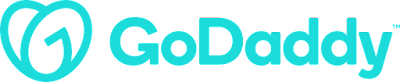
Comments
Post a Comment